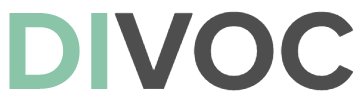
Digital Infrastructure for Vaccination and Open Certification. An open source digital platform for large scale vaccination rollouts.
Developer Documentation
Getting Started
In this section, we’ll walk you through how to run DIVOC project on a local machine.
-
Install Docker Compose. Instructions can be found here
#### Basic Docker Compose Commands
-
Staring services
docker-compose up -
Restarting services
docker-compose restart -
Checking Status of services
docker-compose ps -
Monitoring service logs
docker-compose logs
-
-
Clone DIVOC repository onto your local machine and navigate to
DIVOCdirectorygit clone git@github.com:egovernments/DIVOC.git && cd DIVOC - Start all services in detached mode
docker-compose up -d- Verify the state of containers [
docker-compose ps]. All containers should be up. - Some services might fail to start because the dependent service might not be ready yet.
Restarting the failed service [
docker-compose restart <service>] should start it successfully in this case. - If there are multiple service failures then restart below services
docker-compose restart certificate_processor certificate_signer digilocker_support_api notification-service portal_api vaccination_api registry - If going to
localhostreturns status 502, restart nginx.docker-compose restart gateway - On Mac/Windows services might crash with exit code : 137, if sufficient memory is not set for docker. This can be changed in Docker desktop preferences, resources tab as shown here.
- Verify the state of containers [
-
Explore DIVOC
Below are routes to access local apps. Remaining routes can be found in
nginx/nginx.conf| Address | Application | |———|————-| | localhost | public app | | localhost/portal | portal app | | localhost/facility_app | facility app | | localhost/auth | keycloak |
#### DIVOC Walkthrough
In this section we will go through the steps involved in a typical flow. Starting from setting up facilities to generating a certificate after vaccination.
- Set up Keycloack
- Login to Keycloak console (
localhost/auth/admin) asadmin(password :admin) - Hover on
Masteron the left top corner and click onAdd realm - Click on
Select Filebutton (import option) - Select
realm-export.jsonin the keycloak directory.path:DIVOC/keycloak - Click on create.
- Login to Keycloak console (
- Set up CLIENT_SECRET for
admin-api- Login to Keycloak console (
localhost/auth/admin) asadmin(password :admin) - Click on
Clientsin Configure section on the left pane and click onadmin-api - Go to Credentials tab, click on
Regenerate Secretand copy the new secret - Change the
ADMIN_API_CLIENT_SECRETto the copied secret indocker-compose.yml - Rebuild and restart the services that use
ADMIN_API_CLIENT_SECRET.docker-compose up -d --build --no-deps <service1> <service2>... docker-compose restart gateway
- Login to Keycloak console (
- Flagr Configuration
- Below steps configure notification templates for the App. This can skipped if you don’t want to test notifications.
- Visit
localhost/config. Enternotification_templatesin the flag description field and click onCreate New Flag - Click on the new flag created to configure it
- In Flag section, change Flag key to
notification_templates - In Variant section, Create new variant with key as
default, below attachment{ "facilityPendingTasks": { "html": "<h4>Dear Facility Administrator,</h4>Request you to upload / complete all details pertaining to this facility prior to execution of the Vaccination Program. <br/>Failing to do so, this facility: <br/><b>- will not be accessible to citizen during the pre-enrolment phase <br/>- will not be able to use the Vaccination App or generate digital certificates. </b><br/>Please submit the missing details at the earliest.DIVOC System Administrator", "message": "Dear Facility Administrator,Request you to upload / complete all details pertaining to this facility prior to execution of the C19 VaccinationProgram. Failing to do so, this facility: - will not be accessible to citizen during the pre-enrolment phase - will not be able to use the Vaccination App or generate digital certificates. Please submit the missing details at the earliest.DIVOC System Administrator", "subject": "DIVOC - Facility Pending Tasks" }, "facilityRegistered": { "message": "Welcome . Your facility has been registered under divoc. You can login at https://divoc.xiv.in/portal using contact numbers.", "subject": "DIVOC - Facility Registered" }, "facilityUpdate": { "message": "Dear Facility Administrator. Your facility is been updated to ", "subject": "DIVOC - Facility Updated" }, "preEnrollmentRegistered": { "message": ", you have been registered to receive . Please proceed to the nearest vaccination center. Please show the Pre Enrollment Code: to the center admin.", "subject": "DIVOC - Pre-Enrollment" }, "recipientCertified": { "message": ", your vaccine certificate can be viewed and downloaded at: https://divoc.xiv.in/certificate/ ", "subject": "DIVOC - Vaccination Certificate" } } - In segment section, Create a new segment with
defaultkey and a default distribution of 100%
- In Flag section, change Flag key to
-
Create
adminandcontrollerusers in Keycloak- Login to Keycloak console (
localhost/auth/admin) asadmin(password :admin) - Click on
Usersin Manage section on the left pane and click onAdd User - Give the username as 0000000000 and click on save
- In the
Attributessection, Add new key asmobile_numberand value as 0000000000. Click on Add and save - Go to Groups section, select
system adminin the available groups and click on Join. - Similarly create another user with
usernameandmobile_numberas 0000000001 and joincontrollergroup
- Login to Keycloak console (
- System Admin Activities
- Login to portal as
system admin[Mobile Number : 0000000000, OTP : 1234] - Upload Facilities.csv
- Click on Facilities tab and click on
Download Template .csv - Click on
Upload CSVbutton and upload the downloaded csv - You should see the success message for at least facility
- Click on Facilities tab and click on
- Create a Vaccine
- Click on Vaccines tab. Fill in all the fields on the form, mark status as Active and click on save
- You should see the new vaccine on the right pane in the list of registered medicines/vaccines
- Create a Vaccination Program
- Click on Vaccine Program tab. Fill in all the fields on the form, mark status as Active and click on save
- You should see the new vaccine program on the right pane in the list of registered vaccine programs
- Pre-Enroll Recipients
- Click on Pre-Enrollment tab and click on
Downloaf Template .csv - Click on
Upload CSVand upload a CSV file containing all the fields given in the template - You should see the number of recipients successfully enrolled and errors if there are any.
- Click on Pre-Enrollment tab and click on
- Login to portal as
- Controller Activities
- Login to portal as
controller[Mobile Number : 0000000001, OTP : 1234] - Activate Facilities for Vaccination program
- In the Facility Activation tab, select vaccination program added in the previous step, select type of facility as Govt and status as active.
- You should be able to see at least one facility in the search results.
- Click on the checkbox for the relevant facility (make note of facility code) and click on
MAKE ACTIVE - The activated facility should disappear from the search results
- Login to portal as
- Facility Admin Activities
- Get admin mobile number for the facility code (noted in the previous step), from the
facilities.csvuploaded. - Login to Facility Admin portal (
localhost/portal/facility_admin) using the mobile number and OTP: 1234 - Add facility_staff user
- Click on Role Setup tab and click on add role icon
- Create a role with type
facility staffand mobile number1111111111. Set status as enabled and set rate of 50 for the vaccination program
- Add Vaccinators
- Click on
Vaccinator Detailstab and ClickAdd Vaccinator - Fill all the details. Select the vaccination program previously created in the certification dropdown.
- Click on Add and click Back
- Click on
Make Activebutton to activate vaccinator
- Click on
- Bulk Certification
- Certificates can also be issued in bulk by facility admin by uploading a CSV file
- Go to Upload Vaccination details tab and click on the download CSV template button
- Now upload a CSV file, containing all the fields in the template
- The generated Certificates and view on the public app (
localhost)
- Get admin mobile number for the facility code (noted in the previous step), from the
- Facility Staff Activities
- Login to Facility app (
localhost/facility_app)[Mobile Number : 1111111111, OTP : 1234] - Enrolling & Certifying Recipients
- Click on enroll recipient, fill all the details and proceed
- Click on Recipient Queue, to proceed for certification
- Certifying pre-enrolled recipients
- Recipients pre-enrolled by Facility Admin can be certified by Facility staff
- Go to App home and click on
Verify Recipientto proceed for vaccination
- Login to Facility app (
- Recipient Activities
- In Public App (
localhost), recipients can :Download/ vaccination certificatesVerifycertificates by scanning a QR codeReportany side effects/symptoms after vaccination
- For above operations, you would need the recipient mobile number (given during pre-enrollment/vaccination). Use OTP : 1234 for all logins.
- In Public App (
- Set up Keycloack
- Deployment Notes
- Change Admin password of Keycloak console
- Go to Admin console, Click on Admin menu in the top right corner and Select Manage account
- Change password in the password section in the right
- Change Admin password of Keycloak console
API Documentation
Other Documentation
Coming soon …